To integrate CIN7 to Shipmarvel, you’ll first need to obtain your CIN7 API username and API key by following the steps below.
NOTE: The steps below to obtain your CIN7 details may be outdated. Please contact your CIN7 account manager or customer support for further assistance.
- Log into Cin7 with your admin login.
- Click on your username in the top right corner of the screen and select the Settings option in the drop-down.
- Click on Integrations & API.
- Make a note of the ID and Key as you will need to copy these into Shipmarvel
- Change any other settings as desired then click Save.
Now that you have your CIN7 API details, follow the next steps to integrate into Shipmarvel.
1. Login to Shipmarvel > Integrations > Channels > click the Add more Store icon:
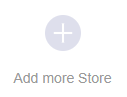
2. Locate the CIN7 icon and click Select:
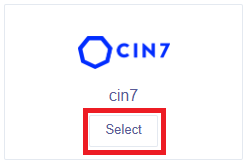
3. Enter in your CIN7 details and click Next:
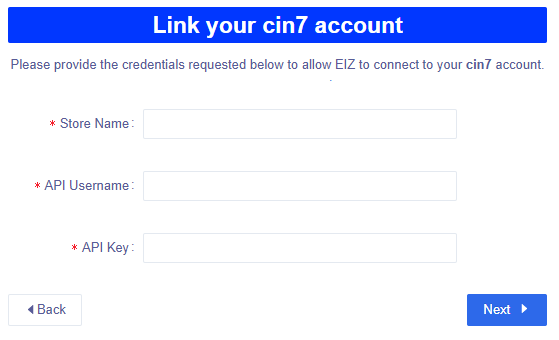
Once you have successfully integrated CIN7, go back to the Integrations section in Shipmarvel and you should now see your CIN7 integration added – ensure that the Syncing toggle is turned on:
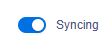
NEXT STEPS? Check the New Orders section to see if any of your orders start syncing through
REMINDER: Don’t forget to integrate your carrier/s to generate your shipping labels for your orders.








