Before integrating your online store to Shipmarvel, you’ll need to retrieve some information to help us connect to your Tradevine account.
How to get API information from Tradevine #
PLEASE NOTE: The following information may be outdated. Please contact Tradevine support if this information differs from what you see in your Tradevine account.
1 – Login to your Tradevine account and click on My Application > Register new application.
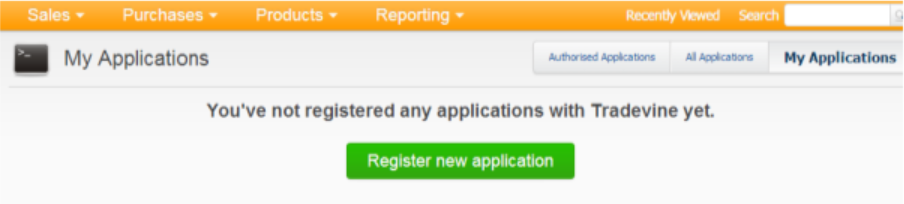
2 – Provide a name and description and optional link to your website. You can also upload a logo if you intend your application to be used by other Tradevine users.
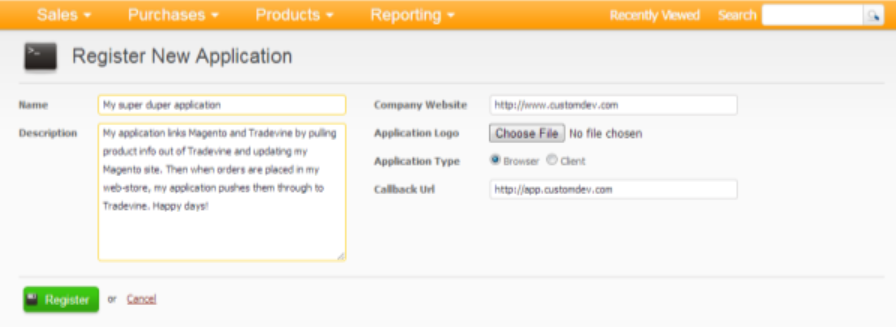
3 – Make a note of your Consumer Key and Consumer Secret – these have to always be present in any API calls you make. It identifies your application to us.
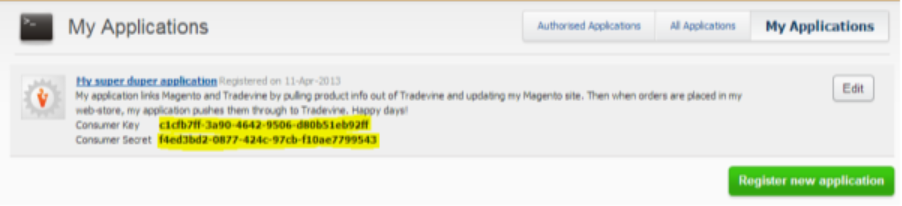
4 – You would now be able to generate your own OAuth request tokens and (after authorisation in the application) access token key/secret pairs for any Tradevine user. The DevDefined OAuth library has samples showing how to do this if authorisation will be initiated by your own system. You can also “manually” generate access tokens by clicking the All Applications link:

5 – Click on the Allow button – this authorises that application (in this case your own) to access the Tradevine account data of the currently logged on Tradevine account (in this case your own account)
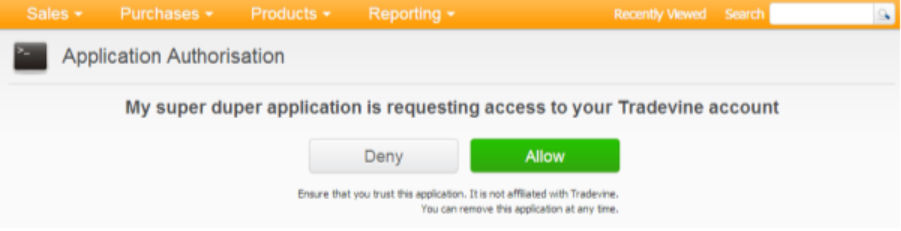
6 – Make a note of the access token and access token secret. This data (along with your consumer key and consumer secret) are necessary to make authorised calls to our OAuth API.
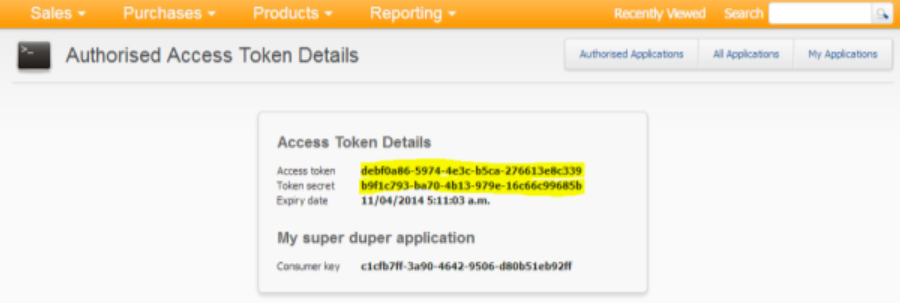
How to integrate Tradevine #
Login to your Shipmarvel account > Integrations > Channels > click the Add more Store icon:
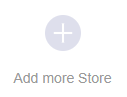
Locate the Tradevine icon and click Select:
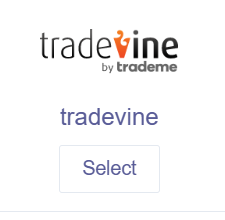
Enter in the details you retrieved from the first section above, then click Next:
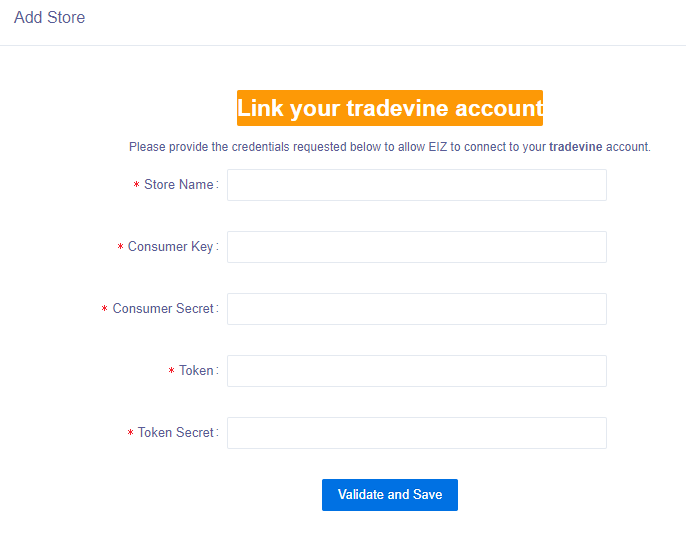
Once your store integrated, go back to the Integrations section and you should see your Tradevine store showing. Click the Syncing toggle to blue to start syncing your orders into Shipmarvel, and begin processing!








