Before integrating your store with EIZ, you’ll need to apply for an API account which will provide you the necessary details for this integration. Follow the below instructions on how to do this, then continue with how to integrate BigCommerce into EIZ.
How to apply for your BigCommerce API #
PLEASE NOTE: These steps may be outdated. Please contact BigCommerce support if what you see in your account differs from these steps.
1 – Log into your BigCommerce Store control panel, then click Account Setting > API Accounts > Create API Account
2 – Customize your API Name, save API Path link (needed later).
3 – Choose Modify for all-access, click Save
4 – A successful save will display a pop-up shown below. It will contain the API credentials that your app will need for OAuth access. Also, a .txt file containing the same credentials will (on most browsers) download to your computer.
How to integrate BigCommerce #
Log into your Shipmarvel account > Integrations > Channels > click the Add more Store icon:
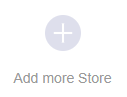
Locate the BigCommerce icon and click Select:
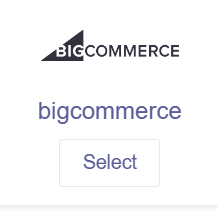
Copy the information from the previous section above and paste them into the corresponding fields (Access Token, Client ID, API Path), then click Next:
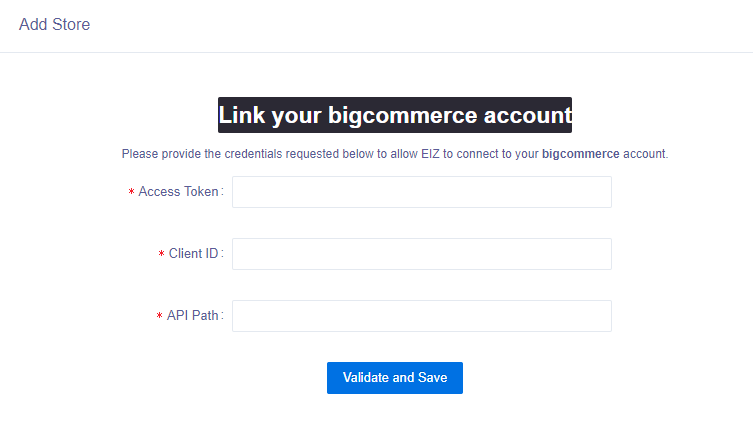
You have now completed the BigCommerce integration. Go back to the Integrations section, you should see a BigCommerce icon with your store name.
If Syncing is turned off, turn this on and you should start seeing your orders coming through to Shipmarvel for processing.








