Make sure you have a MyPost Business account #
If you currently do not have a MyPost Business account, create one by visiting the Australia Post website here: https://auspost.com.au/mypost-business.
Retrieve your Merchant Token #
You will need to copy your Merchant Token for your MyPost Business account. This will be used to connect your MyPost Business account to EIZ.
To find your Merchant Token, login to your current MyPost Business account at: https://auspost.com.au/mypost-business.
You will require your MyPost Business Email Address and MyPost Business Password.
Once logged in, click the drop-down in the top-right corner of your account name and select Business details.
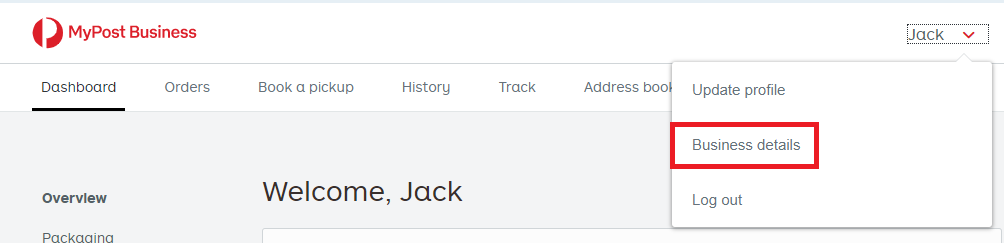
Click Platform Partners on the left side menu, then locate ‘EIZ’ and click ‘Connect’
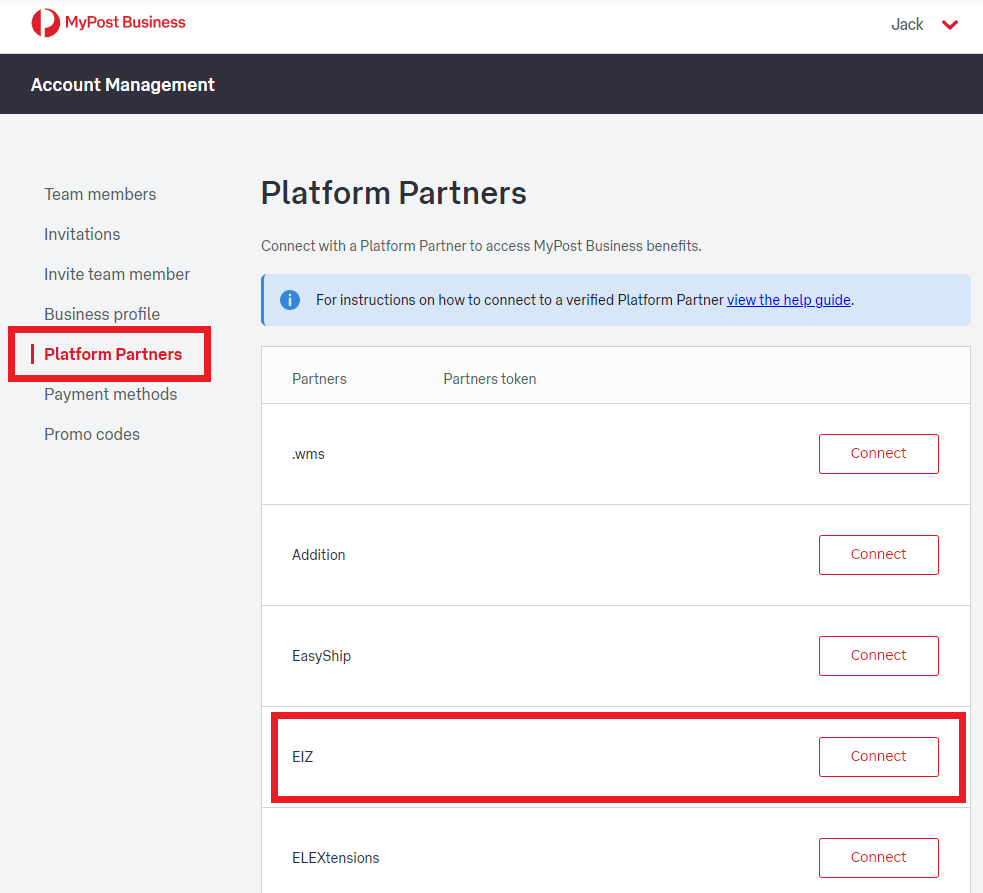
Check the tick box to accept Terms & Conditions, then click Continue
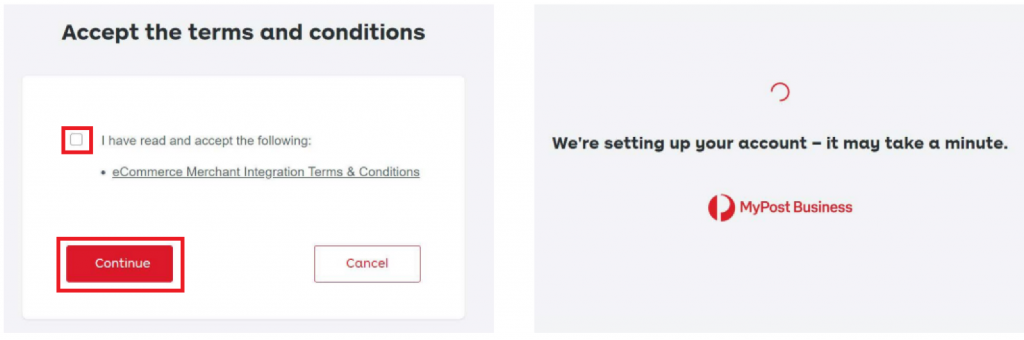
If you have previously accepted these Terms & Conditions, you won’t be asked to accept again.
Once your account has been set up, you should see the below image. Enter in your credit card details and then click Add Card
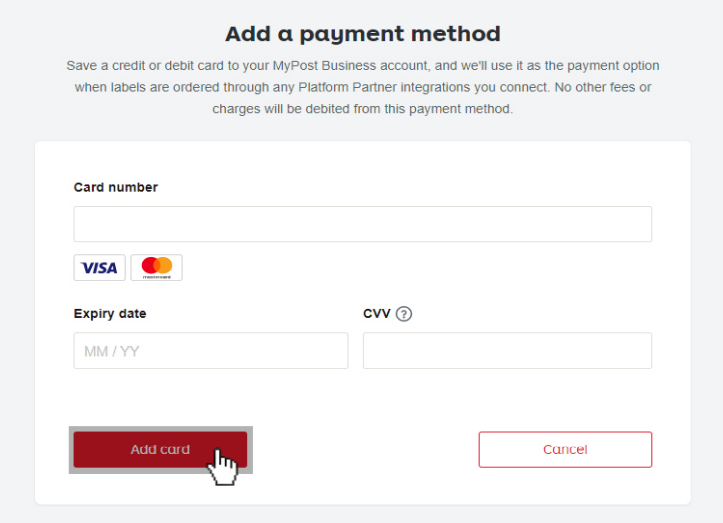
If you’ve already added a payment card, you won’t be asked to add another one.
Go back to Platform Partners if you’re not in that section and click on Copy Token to copy your Merchant Token and paste into notepad for later use in this integration.

How to integrate your MyPost Business account #
Go to Integrations > Couriers
If you can’t see the MyPost Business icon, click on Add more couriers
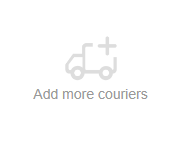
A side window will pop out from the right of your screen, click on Configure once you locate the icon.
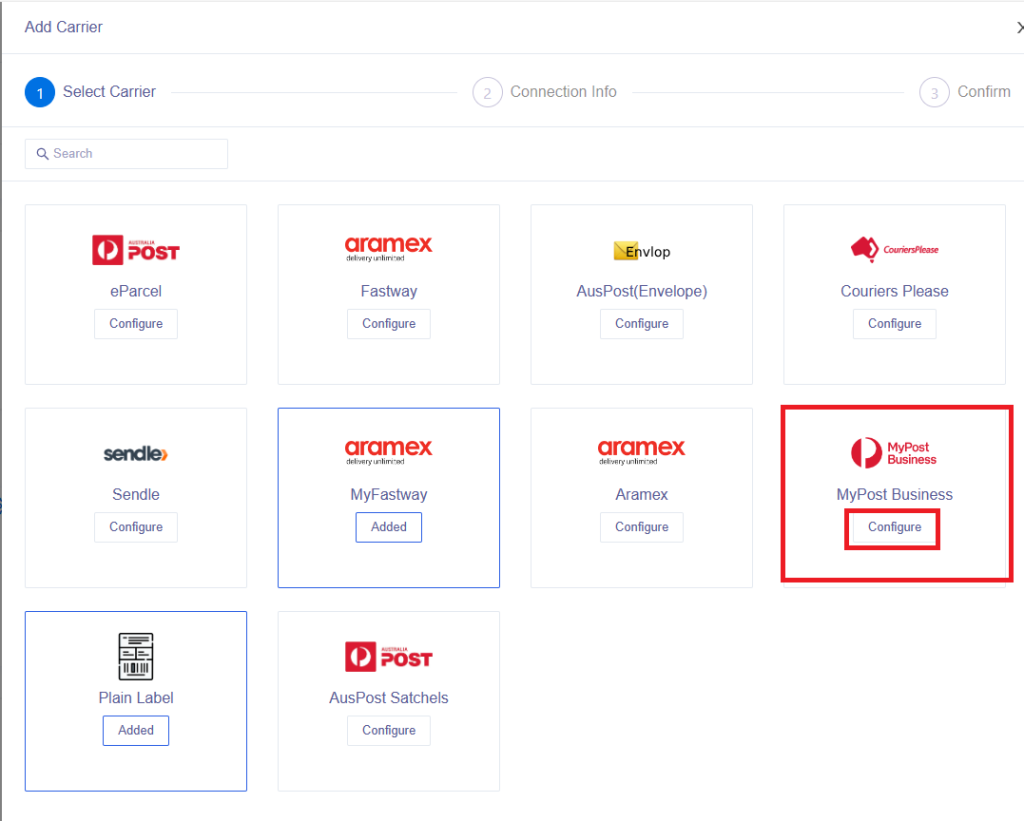
Another window will pop out from the right for you to paste in your Merchant Token that you copied earlier, then click on the Save Settings button.
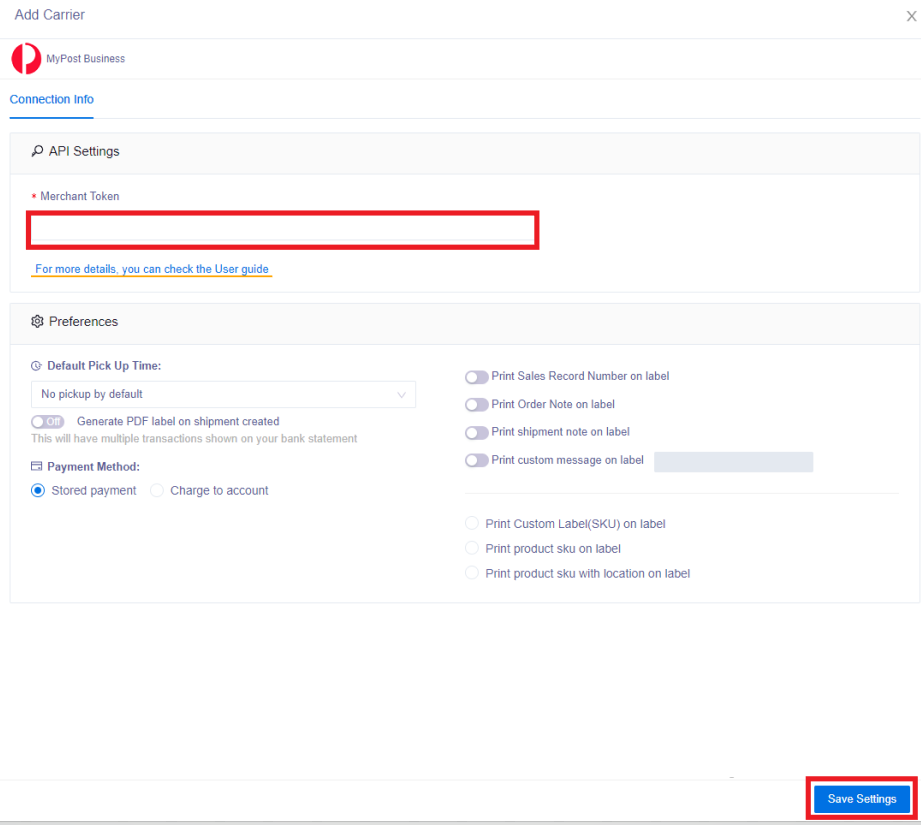
Now your MyPost Business and Shipmarvel integration is complete.








