How to get API information from Neto #
1 – Log into your Neto account
2 – On the left side menu, click Settings & Tools > Staff users
3 – On the Staff Users page, click Add new staff user on the top right corner
4 – On the Add New User panel:
* Enter a Username (e.g. EIZ).
* Enter the user’s first name.
* Enter the user’s last name.
* Enter the user’s email address.
* For Password, click Set random password.
* For API Key, click Regenerate.
* For User Permission Group, click the arrow and then select API User on the drop-down menu.
* Click Save & Close.
5 – Be sure to copy the following information to be used in the integration:
* Username (copy from the Add New User panel)
* API Key (copy from the Add New User panel)
* Neto store URL
To locate your Neto store URL:
- Open the Neto dashboard.
- Locate the Username in the top right corner of the main menu.
- Click the Username. A drop-down menu opens.
- Click View Webstore. Your store opens in a new tab.
- Copy the store URL in the browser.
How to Integrate Neto #
Log in to Shipmarvel > Integrations > Channels > find the Add more Store icon and click the plus symbol:
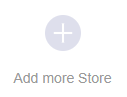
Locate the Neto icon and click Select:
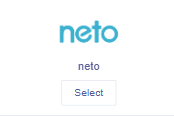
Enter in the information that you copied from the previous section above, then click Validate and Save.
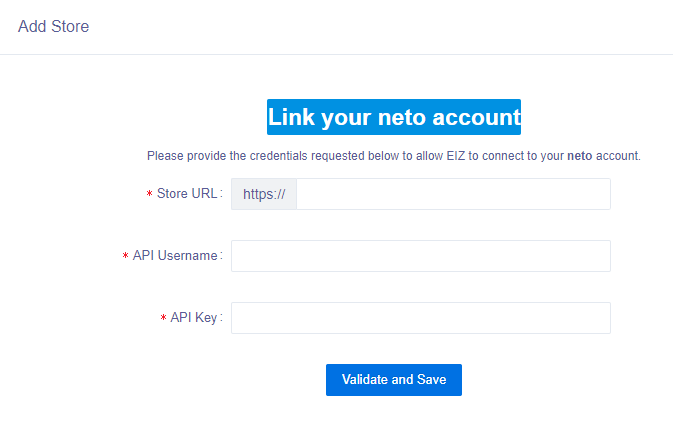
You have now completed the Neto integration. Go back to Integrations section in Shipmarvel and you should see your Neto store connected. Ensure the syncing button is blue to start syncing your orders into Shipmarvel for you to process.








