To integrate Groupon to Shipmarvel, you’ll first need to obtain your Groupon Supplier ID and Access Token by following the steps below.
NOTE: The steps below to obtain your Groupon details may be outdated. Please contact your Groupon account manager or customer support for further assistance.
1. Log in to your Groupon marketplace account.
2. Go to Account Settings, then Preferences. Your Supplier ID is Iisted at the top of the page. If you’re unable to locate your Supplier ID, please contact your Groupon account manager.
3. Click here to access your Groupon access tokens.
4. Enter a New Token Label and click Create Token.
Now that you have your Groupon Supplier ID and Access Token, follow the next steps to integrate into Shipmarvel.
1. Login to Shipmarvel > Integrations > Channels > click the Add more Store icon:
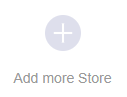
2. Locate the Groupon icon and click Select:
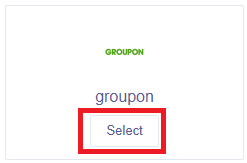
3. Enter in your Groupon details and click Next:
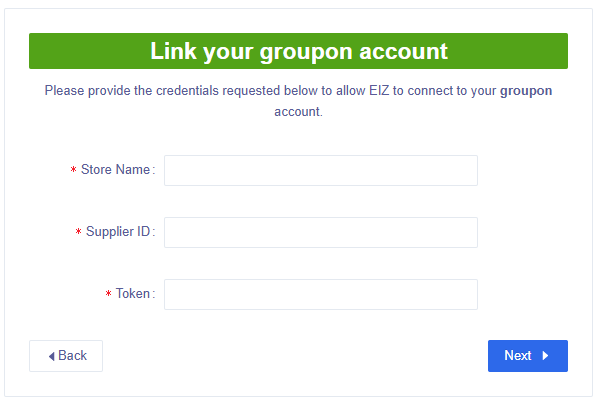
Once you have successfully integrated Groupon, go back to the Integrations section in Shipmarvel and should now see your Groupon integration added – ensure that the Syncing toggle is turned on:
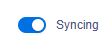
NEXT STEPS? Check the New Orders section to see if any of your orders start syncing through.
REMINDER: Don’t forget to integrate your carrier/s to generate your shipping labels for your orders.








