In order to integrate your Magento store to Lofko, you’ll need to retrieve some information from within your Magento account. See the following information on how to do this.
How to get your API information from Magento 2 #
PLEASE NOTE: This information may be outdated, please check with Magento support on up to date information if the instructions differ to what you see in your Magento account.
Login to your Admin > System > Extensions > Integrations
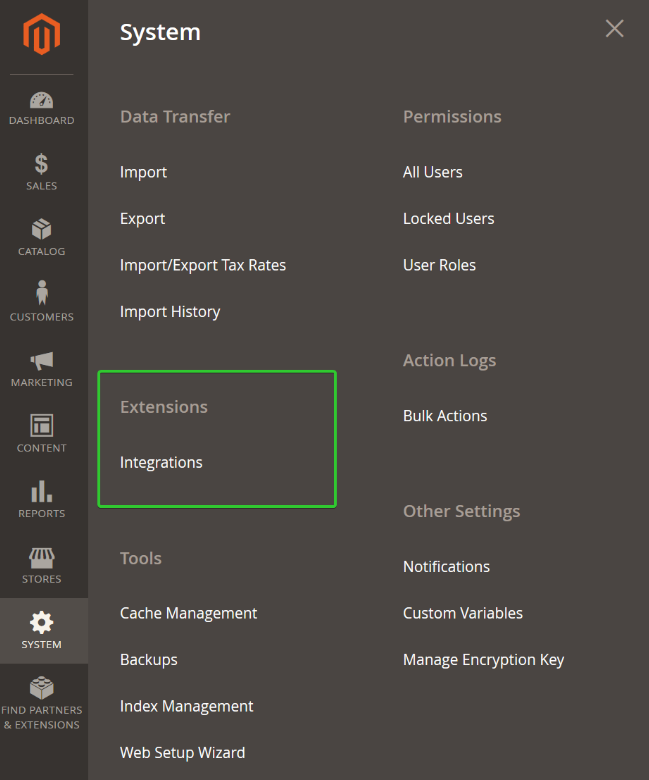
Click Add New Integration and enter in a unique name for your integration.
In the Your Password field, enter in your admin password.
You can leave the other fields blank.
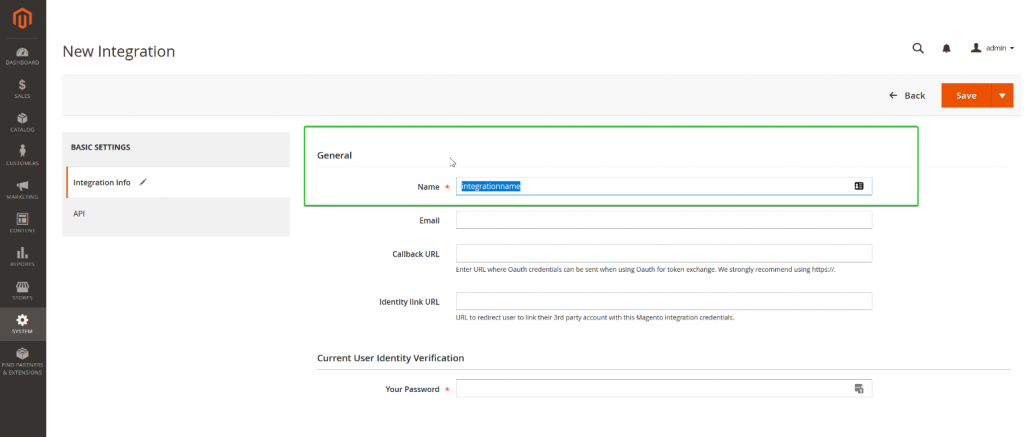
On the left, click the API tab and choose all the access resources for the integration, then click the Save button.
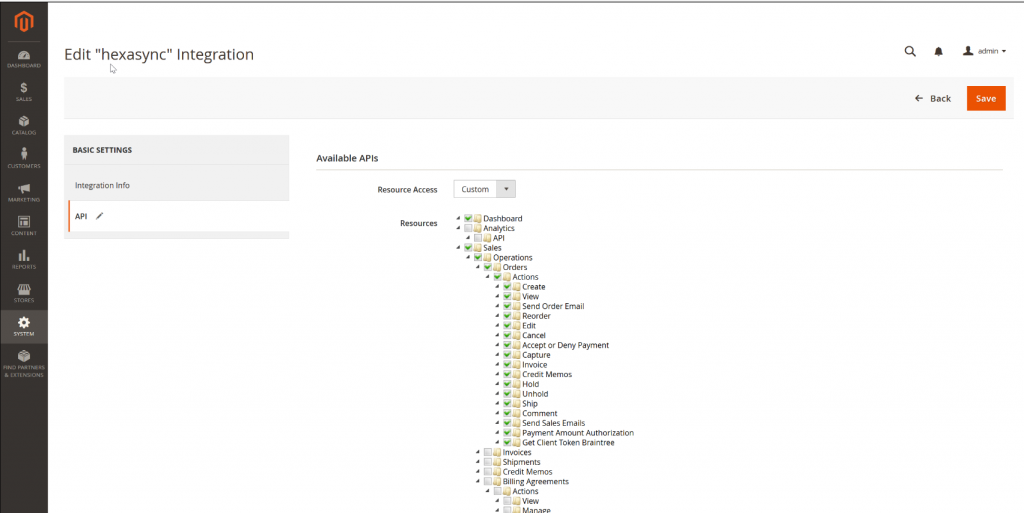
Click on the Activate link that corresponds with your newly created integration.
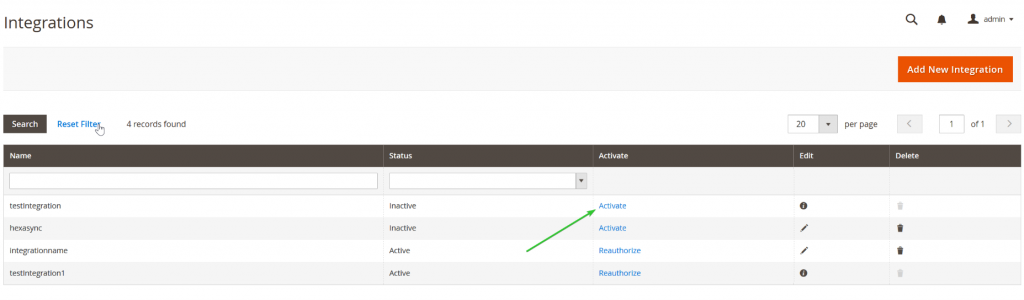
Click the Allow button, to see this dialogue box with your API information for the next section. Please copy and paste these into a notepad document for later use.
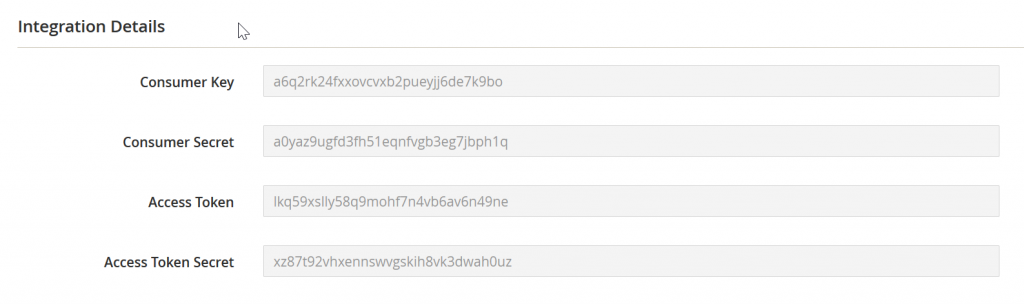
How to integrate Magento 2 #
Login to your Lofko account > Settings > Channels > click the Add Channel button:
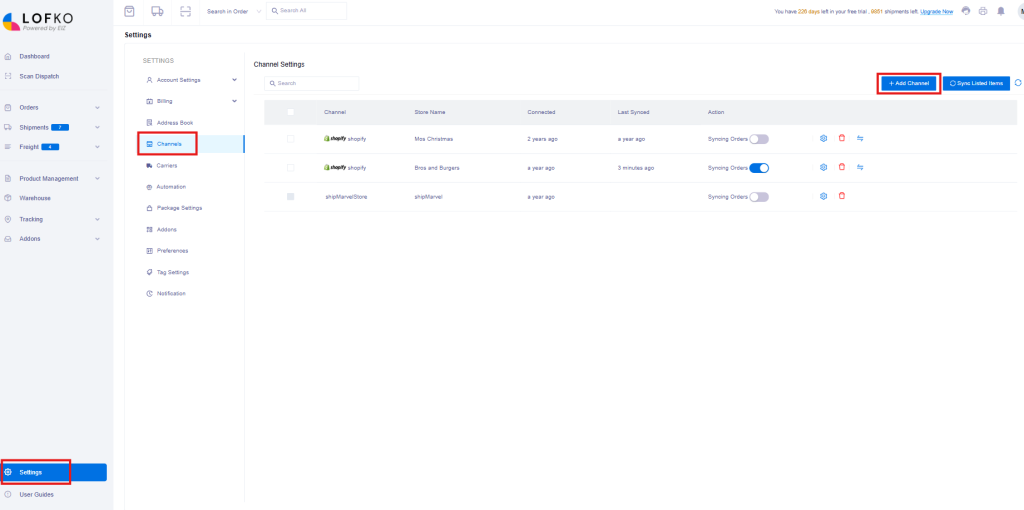
Locate the Magento icon and click Select:
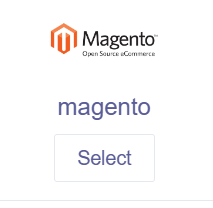
Enter in the details you retrieved from the first section above, then click Next:
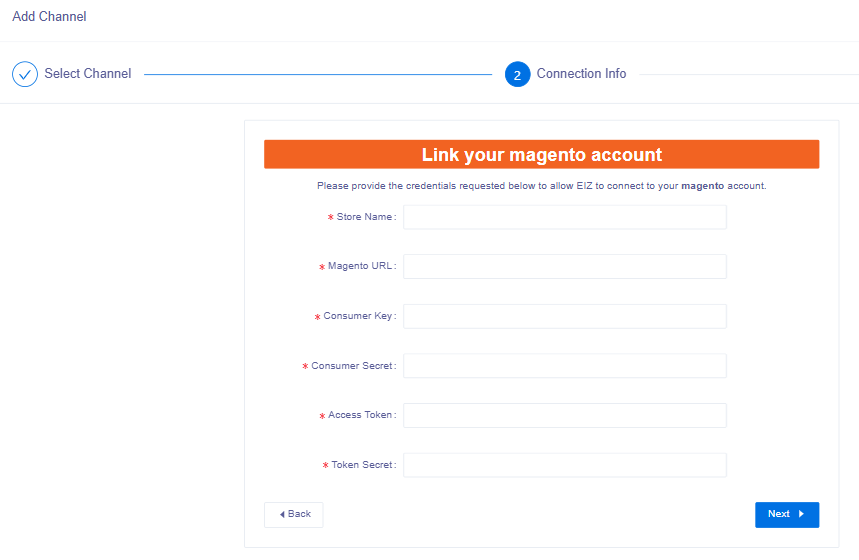
Once your store is integrated, go back to the Integrations section and you should see your Magento store showing. Click the Syncing Orders toggle to blue to start syncing your orders into Lofko and begin processing!








