PLEASE NOTE: Before you begin, be sure you do not have pop ups blocked on your browser for eiz.com.au. If you do, please allow pop ups for eiz.com.au.
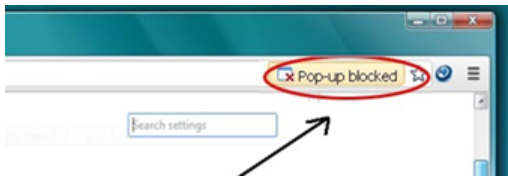
Log into your Shipmarvel account > Integrations > Channels section > find and click on the ebay icon:
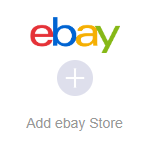
A new tab will open with the ebay login screen for you to sign into your ebay account.
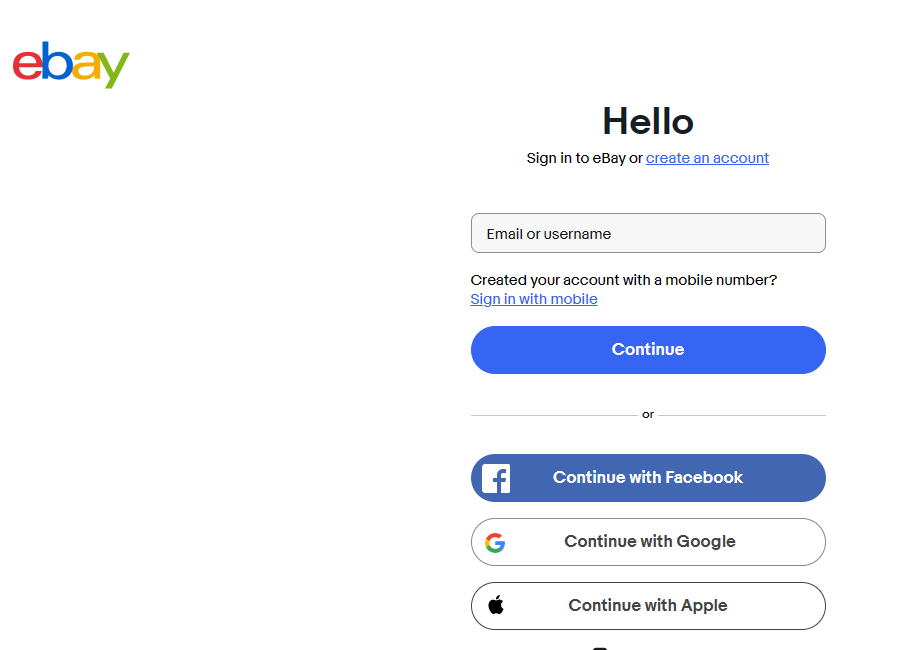
Once you have logged into your ebay account, review the information to grant EIZ access to your account, then click the Agree and Continue button.
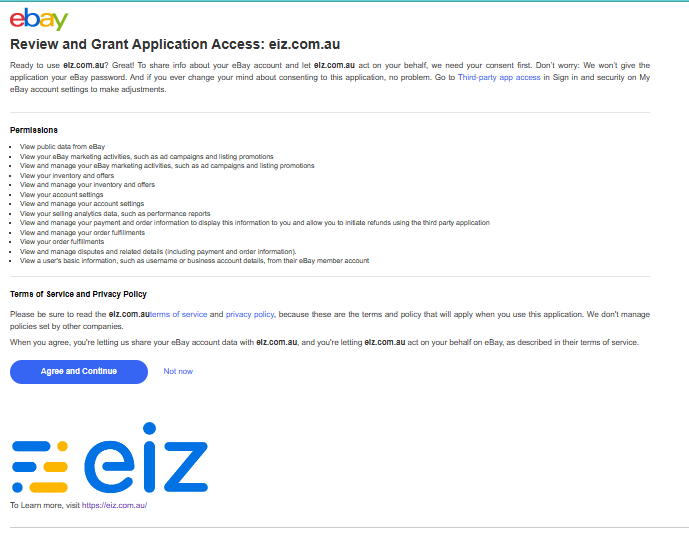
If the authorization is successful, you will see the below image. Close the eBay authorization success tab and return to the EIZ tab you started with.
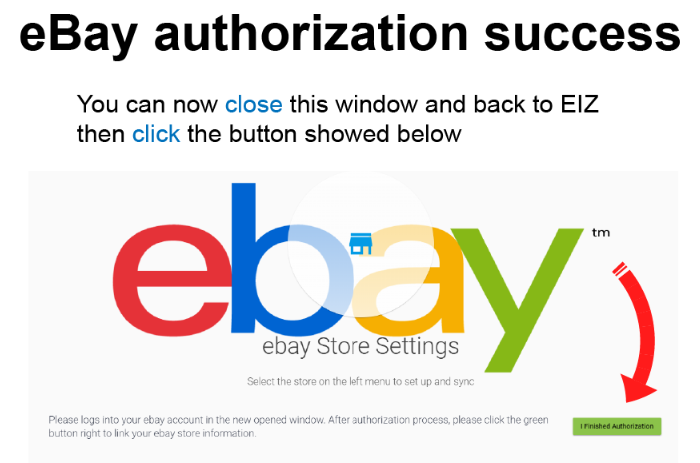
You should have this pop-up window showing. Click on the “I Finished Authorization” button.

You should now see an ebay icon with your store name associated with it. You have now completed the ebay integration. Make sure you have the syncing order button turned on so you can begin to process your orders with EIZ!








